A Basic look at Tailwind css
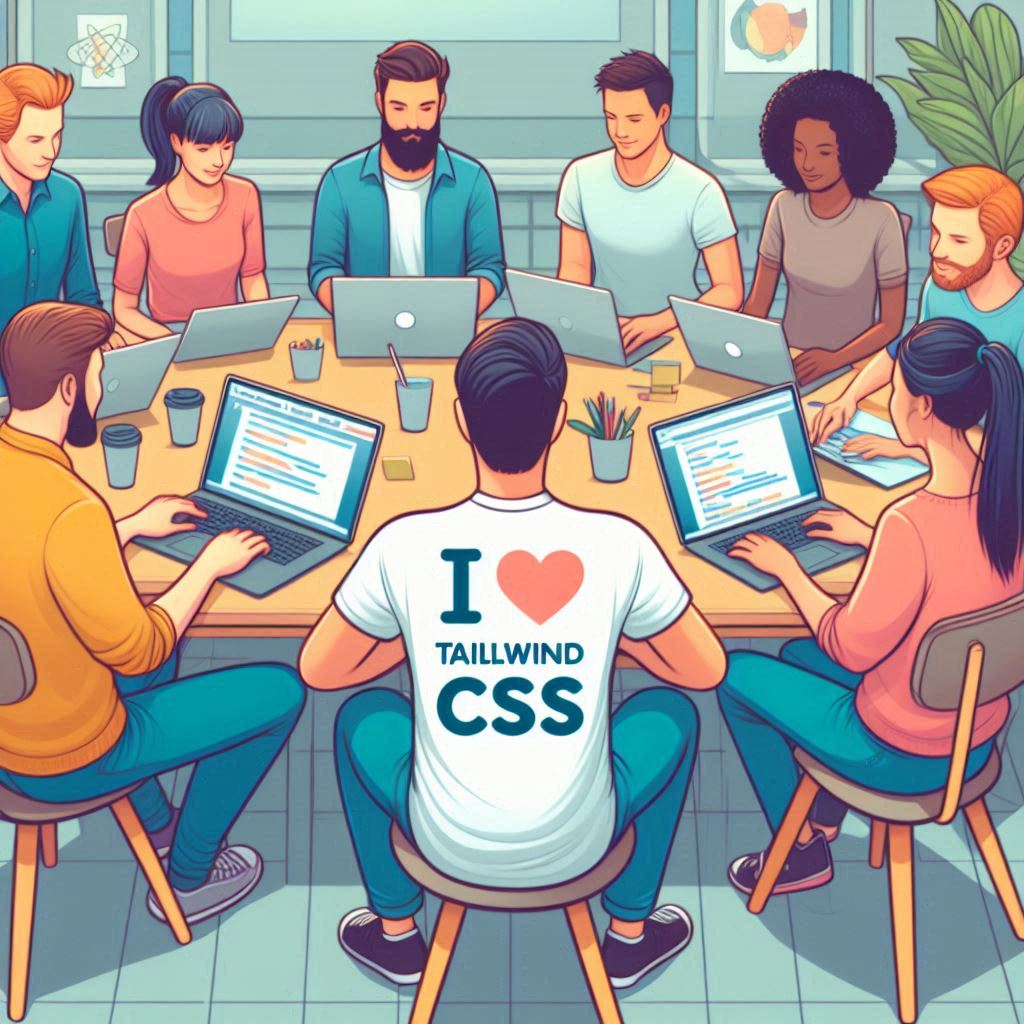
Tailwind CSS is a utility-first CSS framework that allows you to build custom designs without leaving your HTML. Here’s a basic tutorial to get you started with Tailwind CSS:
1. Installation First, you need to install Tailwind CSS in your project. You can do this using npm or yarn:
npm install tailwindcss
# or
yarn add tailwindcss
2. Configuration After installation, create a tailwind.config.js file in your project root to customize your design system:
module.exports = {
theme: {
extend: {},
},
variants: {},
plugins: [],
}
3. Including Tailwind in Your CSS Create a CSS file if you don’t have one and use the @tailwind directive to inject Tailwind’s base, components, and utilities styles into your CSS:
@tailwind base;
@tailwind components;
@tailwind utilities;
4. Building Your Design Now, you can start building your design directly in your HTML by adding Tailwind’s utility classes:
<button class="bg-blue-500 text-white font-bold py-2 px-4 rounded">
Click me
</button>
5. Customizing Styles Tailwind’s configuration file allows you to customize your design system. For example, you can add new colors or font sizes:
module.exports = {
theme: {
extend: {
colors: {
'custom-blue': '#243c5a',
},
fontSize: {
'xl': '1.25rem',
},
},
},
}
6. Responsive Design Tailwind uses a mobile-first breakpoint system. You can add responsive variants to your classes by prefixing them with the breakpoint name:
<div class="text-base md:text-xl lg:text-2xl">
Responsive text size
</div>
7. Compiling Your CSS Finally, compile your CSS using Tailwind CLI or by integrating it into your build process:
npx tailwindcss -o output.css
For more detailed information and advanced topics, you can refer to the official Tailwind CSS documentation or explore beginner-friendly guides like freeCodeCamp’s article on Tailwind CSS. Additionally, there are many video tutorials available that can help you learn how to design with Tailwind CSS.
Happy coding! 🚀
Related Posts
-

-

-
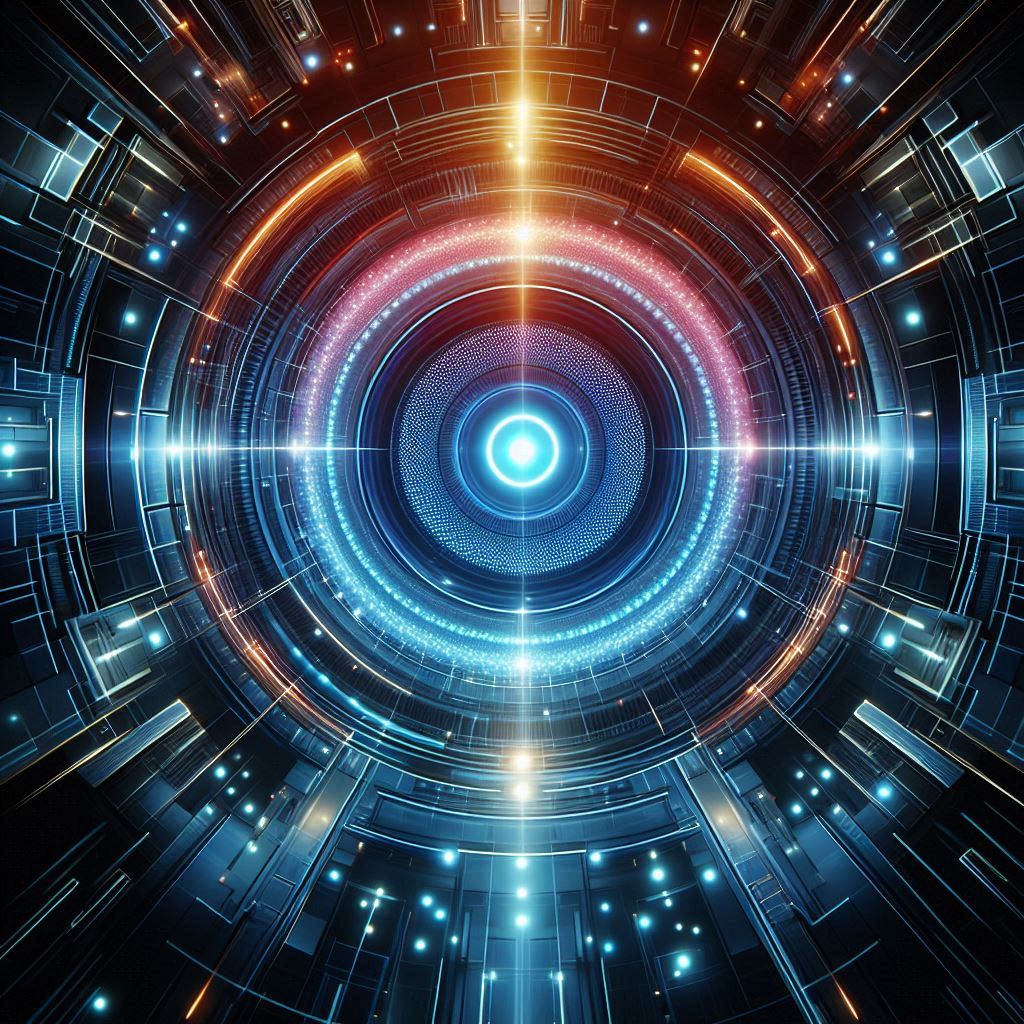
-

-

AI and Web Technologies
7/3/2024 -
